

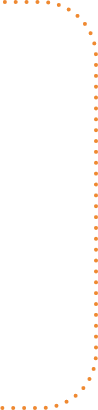
Online Tutoring FAQs
If your question is not answered here, then please email onlinetutoring@sdbor.edu.
Online Tutoring FAQs for Parents & Students
Does my student need an appointment to access tutoring?
What technology does my child need for tutoring sessions?
Can I use my phone to join the virtual tutoring sessions?
Can I use my tablet to join the virtual tutoring sessions?
My student is experiencing technical difficulties with their virtual session. What should I do?
What should I do if I forgot my email address/username for login?
What should I do if I forgot my password for login?
How can I change the email address on my account?
Does this program provide tutoring for children with dyslexia or dyscalculia?
Does this program provide tutoring for English language learners?
Why can’t I find the subject I need help with under “Live Homework Help”?
Can I schedule a session ahead of time?
If I need to schedule a session, how do I do it?
How does a student join a scheduled session?
What do I do if my session time is showing up incorrectly in my account?
Once I schedule a session, will I get reminders?
How can I cancel a scheduled session?
Is there a late policy?

